Tips & How To:
Preventing Outlook Express email from being lost
Some important emails needed to be kept properly and prevent it from being lost. If you are using Outlook Express, the default email storage folder is on drive C, this may lead to the lost of all your email if your Windows can not startup and need to be format for reinstalling new Windows.
The following tip is how to change your email storage folder to drive D to prevent such lost:
1. First, go to drive D and create a folder and name it "outlookstore" or whatever you want
2. Open your Outlook Express program and Go to "Tools > Options" then you will see the following screen:
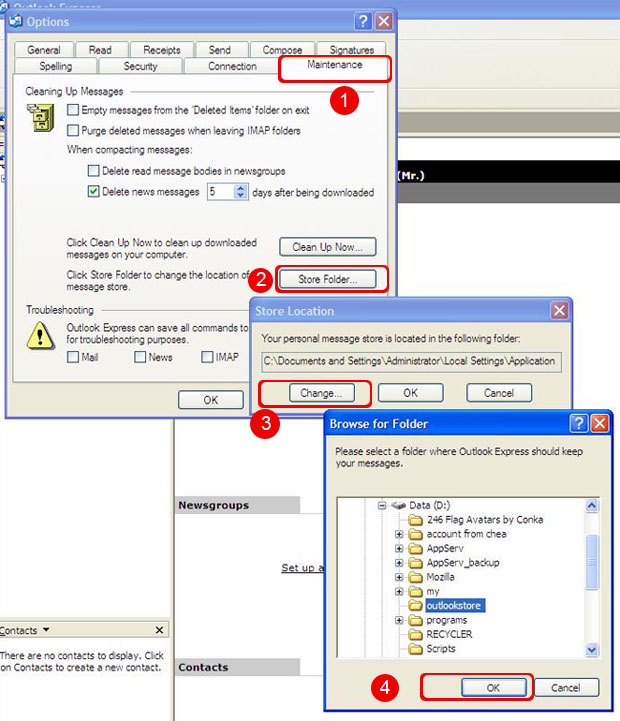
1. Click on "Maintenance"
2. Click on "Store Folder"
3. Click on "Change" and select the folder "outlookstore"
4. Click "Ok > Ok"
After clicking Ok, Outlook Express will ask you to restart the program, do so and upon progam starting it will move your email to the folder outlookstore on drive d. Wait until it finishes and that's all.

